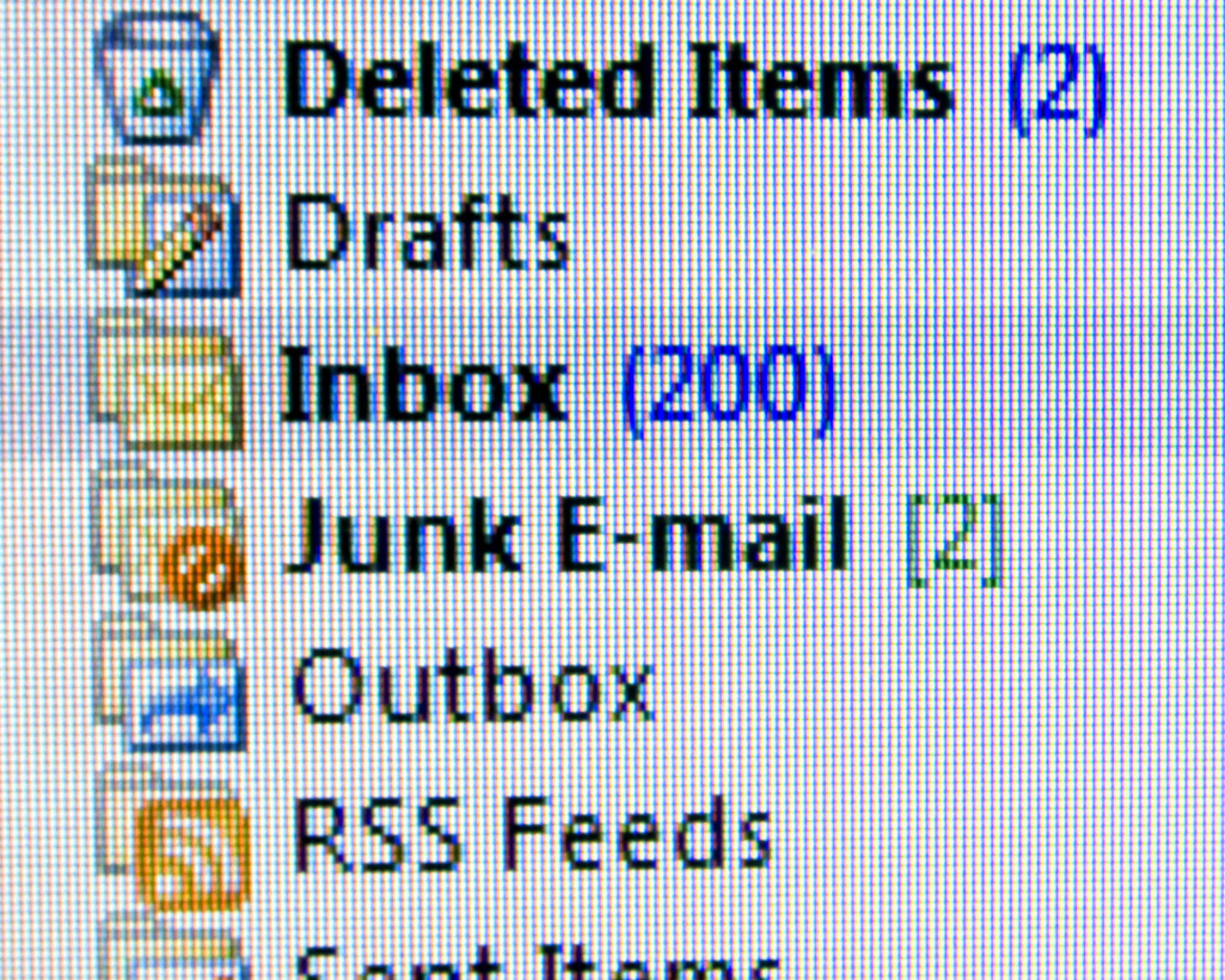8 things you can do to reduce the time wasted on emails
It’s easy to find your day eaten up with endless messages and responses.
WITH ST PATRICK’S Day falling on a Friday, the one thing you could be sure of this week is that your return to the office was packed with unopened emails.
When email was invented, it was heralded at the new tool that was going to streamline communication and make our working days more efficient. Unfortunately, that is not the experience many of us would describe.
Instead, we are more likely to suffer from email overload. Apart from wasting time, this causes employees to potentially lose focus on a task at hand and neglect important work.
Here are some simple but effective tips on how to manage emails to ensure the workplace can become more productive. As an employer, it is important lead by example when putting these practices and policies into place.
Reducing unnecessary messages
The first step in managing emails is to reduce the number of unnecessary messages that one receives every day.
1. Turn off social media notifications
It seems like a great idea to know when people have responded to a tweet or when someone has connected on LinkedIn, however the same notifications are ready and waiting when the account holder logs in to the relevant site.
It’s all too easy to get distracted when a notification pops up, and usually a few minutes of checking what the comment is turns into 20 minutes surfing the site to see what else is going on. Turn off all email notifications for social media sites to reduce time wasted.
2. Unsubscribe from newsletters
Over time, people tend to sign up to more and more newsletters and coupon deals that then land in inboxes daily. This happens a lot in the workplace as staff members who are on computers all day like to be updated on what’s happening in their industries.
While all newsletters have an unsubscribe option on their emails, a great tool for unsubscribing in one go is Unroll.me. I used this a few weeks ago and couldn’t believe that I had 72 subscription emails, most of which I was able to delete.
A good suggestion would be to ask staff to do this with their work email address to see just how many emails they get that they don’t need to receive. Hopefully once these emails aren’t clogging up an inbox each morning, the more important emails will stand out.
3. Write emails that don’t create more emails
A major problem with email in the workplace is those that take a few responses to get a date in the diary or a final answer.
Train staff to be more efficient with their emails when organising meetings by avoiding open-ended questions and instead offering times or dates that are optional, therefore they can agree on a time and carry on with tasks at hand. For example:

4. Only CC employees who need to be included
There are times when more than one employee needs to be included in an email thread. Sometimes it’s to ensure all team members are ‘kept in the loop’, however every person added to an email conversation is a reply waiting to happen.
Therefore it’s important to only include staff members that absolutely need to be in the thread and directly address them in the body of the email. For example:

Click here for a larger version
5. Use a non-response default action
The majority of times emails are sent it is to let staff members or co-workers know of something happening within the workplace; however they don’t always need a reply.
When writing an email with a question included, set up the question as follows: “I’m going to schedule a meeting with client X in the boardroom for Thursday at 2pm. If I don’t hear back from you by end of play today, I’ll assume that’s fine.”
This means that if no one has an issue they won’t feel the need to reply, resulting in fewer emails being circulated.
Process efficiently
Once incoming email has been minimized, the next step is process the email one receives both quickly and efficiently.
6. Turn off notifications and check email only at defined times
Focus can easily be broken when an email pings up on a computer or phone, and checking emails constantly can become addictive. Ensure notifications are turned off and set two or three specific times during the day to check emails.
Let people know to phone if they need an urgent matter dealt with instantly. When the time comes to checking emails, take 30 minutes and ensure all focus is on this task at hand.
7. Reply, delete, action and archive
During email sessions, get into the habit of performing one of the following four actions to ensure all emails are dealt with effectively.
Reply: Respond to an email if it will take no more than two minutes. If the email doesn’t require a reply, but necessitates an action, add the action to a to-do list and archive the email.
Delete: If an email doesn’t immediately make you feel you should reply to it, then it is not that important. If this is the case then delete or archive it.
Action: Some emails require more thought and time before answering and therefore should be filed into another folder to flag up as something to come back to.
Archive: Many emails are simply for informational purposes. If it doesn’t require a response or action then it should be archived so it can be found at a later date if need be.
8. Answer briefly
To save time for both the sender and recipient of the email, it is best to keep responses brief. Email should be a balance between politeness and succinctness, however if an email does need more time and thought put into it, simply flag it to reply at a later stage with a more in-depth responses.
David Bell is CEO of The HR Department.
If you want to share your opinion, advice or story, contact opinion@fora.ie.